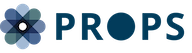Point of this article..
- Effortless Reporting: Create and save customized reports with intuitive settings and automatic drafts.
- Dynamic Data Exploration: Refine your data with powerful sorting, filtering, and flexible table formats.
- Strategic Insights: Leverage advanced features like time comparisons, flags, and scheduled reports for proactive decision-making.
Want clearer, faster, and more insightful data from Google Ad Manager? This guide reveals how to unlock the full potential of Interactive Reporting!
Interactive Reporting in Google Ad Manager (GAM) is a powerful feature designed to simplify data analysis and empower publishers to make smarter, data-driven decisions. Whether you’re a beginner or experienced, mastering this tool can drastically improve your understanding of ad performance. This article breaks down all you need to know from basic report creation to advanced comparisons and AI-powered automation.
Getting Started with Interactive Reporting: The Essentials
Understanding the basics of Interactive Reporting in Google Ad Manager is your first step toward unlocking its full potential.
Creating and Saving Your Reports
Building a report is straightforward, ensuring your data is always at your fingertips.
- Naming and Saving: Simply give your report a name, and it will be automatically saved on the Interactive reports page for easy access. Unnamed reports are saved as drafts, so you can always pick up where you left off.
- Report Settings: Before diving into your data, configure key settings:
- Date Range: Choose from predefined options (e.g., “today,” “last 7 days”) or define a custom time range.
- Compare: Analyze your current period against the prior period, the same period last year, or a custom-defined timeframe.
- Split: Present data as columns based on a dimension or time period (e.g., “Day” for daily comparisons). This is capped at 100 columns for optimal readability.
- Currency and Time Zone: Your network’s currency and time zone are selected by default, but you can adjust these as needed.
- Dimensions, Metrics, and Filters:
- Select your data points by searching or scrolling through the available dimensions (e.g., “Country”) and metrics (e.g., “Total Impressions”).
- Drag and drop to reorder your selections. Dimensions will always appear before metrics.
- Apply filters (e.g., by “Country”) to narrow down your results to specific data.
- Report Status Bar: A helpful status bar indicates that your report is in progress, ensuring you know your insights are on their way.
If you encounter a “Report is invalid” alert, it means there are compatibility issues with your selected dimensions and metrics. Easily resolve this by clicking the hyperlinked options or the “X” to remove conflicting fields. Google is continuously adding more dimensions and metrics, so providing feedback for your most important ones is encouraged!
Refine Your Data: Sorting and Filtering for Precision
Interactive Reporting offers robust features to manipulate and present your report results exactly how you need them.
- Column Reordering: Simply drag and drop dimensions and metrics to your preferred order. Remember, dimensions always precede metrics.
- Table Formats: Choose between two powerful views:
- Flat: Displays all selected dimensions and metrics in separate columns with all results in rows, providing a straightforward, comprehensive view.
- Hierarchical: Groups report data into a nested tree structure, ideal for improved trend visibility. While this view is excellent for analysis within the platform, exported reports will always revert to a flat structure.
- Display Top Results: Easily focus on top performers by selecting options like “Top 5” from the “Display” dropdown.
- Column Dimensions: Show a dimension’s values as columns by selecting a dimension under “Columns.” This requires “Split” to be set to “Totals only.”
- Filter by Flags: If you’ve set up flags, you can use this option to quickly filter for flagged rows.
- Organize Columns: Use the dropdown menu on any column to filter, sort, or hide it. For example, sort “Total impressions” from highest to lowest.
- Navigate Rows: Quickly jump to the top or bottom of your report using the “Click to top” or “Click to bottom” options.
Advanced Features: Compare and Measure for Strategic Decisions
Interactive Reporting’s advanced capabilities are designed to help you visualize, compare, and highlight crucial data, leading to better-informed decision-making.
Time Comparisons
Understand performance over time with flexible date range customization and powerful comparison features.
- Time Comparison Options:
- Previous period: Compare your selected timeframe to the immediate preceding period of the same duration.
- Same period last year: Analyze your data against the identical period from the previous year.
- Custom period: Define your own comparison timeframe for tailored analysis. When comparing periods, a “Change” column will appear, showing the difference, which you can filter by “Total change values” or “Percent change values.”
- Time Splits: Break down your data across various time periods (days, weeks, months, quarters). For instance, splitting by “Day” will show day-over-day comparisons for each metric, helping you measure trends, compare performance, and identify seasonal patterns.
Navigating the Interactive Reports Page
The Interactive reports page is your central hub for generating new reports and managing all your existing ones, including those shared with you.
- Accessing Reports: Simply go to Reporting > Interactive reports.
- Creating New Reports: Click “Create my own report” to start fresh.
- Searching for Reports: Use the search box to find saved reports by name or keywords. (Note: Unnamed drafts won’t appear in search results.)
- Filter Options: Refine your view with filters like “All reports,” “My reports” (including drafts), “My saved reports” (excluding drafts), and “Shared with me.”
- Report Table Overview: Get a quick glance at key details:
- Name: Indicates if it’s a copy, draft, or shared report.
- Date Range: Shows the selected time period.
- Settings: Summarizes the dimensions, metrics, and date range.
- Owner: Identifies the report creator. Owners have edit access; others have view-only access but can copy reports for customization.
- Schedule: Displays the report’s frequency if scheduled.
- Last Run: Shows when the results were last extracted (reports expire after 40 days but can be re-run).
- Deleting Reports: Select the checkbox next to the report name and delete as needed. Be aware that deletion is final and cannot be undone.
Export, Share, and Copy for Enhanced Collaboration
Interactive reports offer flexibility for collaboration and external analysis.
- Exporting Reports: Download your reports in various formats, including CSV, Google Sheets, and Microsoft Excel. Select your desired data and delivery method. Remember, exported reports always use a flat table structure.
- Sharing Reports: Share reports with anyone in your network who has reporting permission. Shared reports are view-only for recipients, but they can easily create their own customizable copies. You can share with “Selected users” or “Anyone in my network.”
- Copying Reports: Save time on setup by copying an existing report. The new report will be titled “Copy of [Original Name],” which you can rename and modify as needed.
Advanced Features: Drive Deeper Analysis
Delve into more sophisticated analysis with flags, scheduled reports, and crosstabs.
Use Flags in Your Interactive Reports
Highlight Key Data with Flags: Set up flags based on specific metric thresholds (e.g., “Total clicks” < 1,000) to automatically identify and highlight important data within your reports. You can even get alerts for flagged rows in scheduled reports.
- Purpose of Flags:
- Performance benchmarking: Identify exceeding or underperforming metrics.
- Anomaly detection: Spot sudden drops or spikes in data.
- Client performance: Track specific client achievements or targets.
- Creating a Flag:
- Click “Flags” and then “Add flag.”
- Select a metric to flag (only metrics included in your report are available).
- (Optional) Add a time comparison or percent change requirement.
- Set the threshold by selecting an operator (e.g., “>”, “<“) and entering a value. You can add multiple thresholds, which must all be met for the flag to activate.
- Choose a color for your flag and save. Once flags are set, you can filter your report to view only the flagged rows. Note: For scheduled reports, you can opt to receive email notifications only when flagged thresholds are met, keeping you focused on critical insights.
Schedule Reports
Automate your reporting and receive timely notifications.
- Setting a Schedule:
- Click the “Schedule” icon.
- Set the frequency (e.g., “Daily,” “Weekly,” “Monthly”) and specific days/dates for recurring reports.
- Define start and end dates for the report to run automatically.
- Delivery Notification Options:
- Always email on the scheduled date: Receive an email every time the report completes.
- Only email when rows are flagged: Get emails only when the conditions for selected flags are met – a great way to stay informed about critical changes without inbox clutter.
- Don’t email: View scheduled reports directly within “Interactive reports” without email notifications. To cancel a scheduled report, simply select “None” under “Frequency” and save.
Crosstabs
Visually represent how dimensions intersect to easily observe related metrics.
How to Use: In a new or existing report, click “Columns” and select a dimension. This allows you to group data based on dimension values, providing a clear visual of interdependencies.
AI-Powered Report Generation (BETA)
Experience the future of reporting with Google’s AI-powered tool, designed to simplify report creation.
Simply describe your requirements, and Google AI will instantly suggest relevant report setups, along with additional variations. Once generated, you have full control to modify the setup and manipulate the results. Prompts can be questions, statements, or even lists of specific dimensions, metrics, sorting options, date comparisons, time splits, and date ranges.
Always review the AI-generated report to confirm it meets your needs and avoid including any personal, confidential, or sensitive data. Refer to Google’s Terms of Service for more information.
Conclusion
Google Ad Manager’s Interactive Reporting is more than just a reporting tool; it’s a comprehensive solution designed to empower you with actionable insights and streamline your data analysis workflow. From basic report creation to advanced comparisons and AI-powered generation, these features ensure you have the data you need, when you need it, to make smarter, more effective advertising decisions.
FAQ
- What is Google Ad Manager Interactive Reporting?
It’s a powerful, user-friendly tool within Google Ad Manager that allows you to view, compare, and understand your ad performance data more easily and efficiently through customizable reports. - Can I share my interactive reports with others in my network?
Yes, you can share reports with anyone in your network who has reporting permission. Shared reports are view-only, but recipients can copy them to create their own editable versions. - What are “flags” in Interactive Reporting and how do they help?
Flags allow you to highlight key data points in your reports based on specific metric thresholds (e.g., impressions falling below a certain number). They help you quickly identify anomalies, benchmark performance, and receive alerts for critical data changes. - Can I automate my report generation?
Absolutely! You can schedule your interactive reports to run at specific frequencies (daily, weekly, monthly) and even choose to receive notifications only when certain flagged conditions are met. - Is there an AI-powered feature for report generation?
Yes, Google Ad Manager offers a BETA AI-powered reporting tool. You can simply type your requirements, and the AI will suggest relevant report setups, saving you time and effort in creating complex reports.