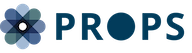Confirmed Click is a Google Ads product feature that adds a confirmation to ad placements that may be generating accidental clicks. When a user clicks an ad with Confirmed Click, the user will be asked to confirm their intent to visit the advertiser page by clicking a button associated to an action, such as “Visit site.”
Why does Confirmed Click happen?
Confirmed Click is applied when a Google Ads system determines that the ads on the impacted sites are generating unintended clicks. This creates a poor user experience because the user ends up on advertiser landing pages instead of their intended content.
By introducing the second click, we improve the experience by letting the user confirm their intent to visit the advertised page. Typically, users that intended to click on the ad will still click through to view the ad.
How do I find out if Confirmed Click has been added to my site?
Visit the Policy center in your account and check the “Status” column. The Policy center displays all of the issues that may affect ad serving on your site including Confirmed Click.
How can you remove Confirmed Click from your ads?
Confirmed Click is automatically lifted when Google Ads no longer detects ongoing accidental clicks. However, this does not happen immediately. Confirmed Click will be automatically removed when Google Ads detects a sustained improvement in the click quality of users interacting with the ad on your content.
Disallowed implementations
By understanding what causes users to click accidentally on ads, you’ll be able to minimize the occurrence of this happening and have more accurate reporting information and a better user experience.
Remember to be careful when placing links, play buttons, download buttons, navigation buttons (for example, “Previous” or “Next”), game windows, video players, down arrows, or applications near ads because they might lead to accidental clicks.
Implementation examples you should review for, include but are not limited to:
- Ads close to navigational elements
- Navigational elements overlaid on display ads
- Buttons on top of or close to ads
- Site content on top of or close to ads
- Reflow of site content causing confusion
- Any violations of the ad placement policies
Recommended implementations
- Add padding on the top and bottom of ad slots, especially on in-feed or in-article ads.
- Clearly label ads.
- Move ads away from navigational buttons, such as next buttons, or clickable content on sites.
- Fix the size of the ad unit container especially on in-article ads, so it doesn’t push your site’s content out of the way when it loads.
- Improve your site’s page speed. Remember, poor page speed can cause ads to delay in loading and appear unexpectedly to users as they scroll through your site.
If you any further assistance or information, we will help you by reach us here.